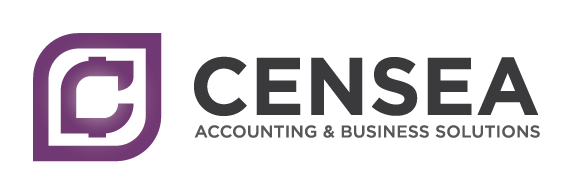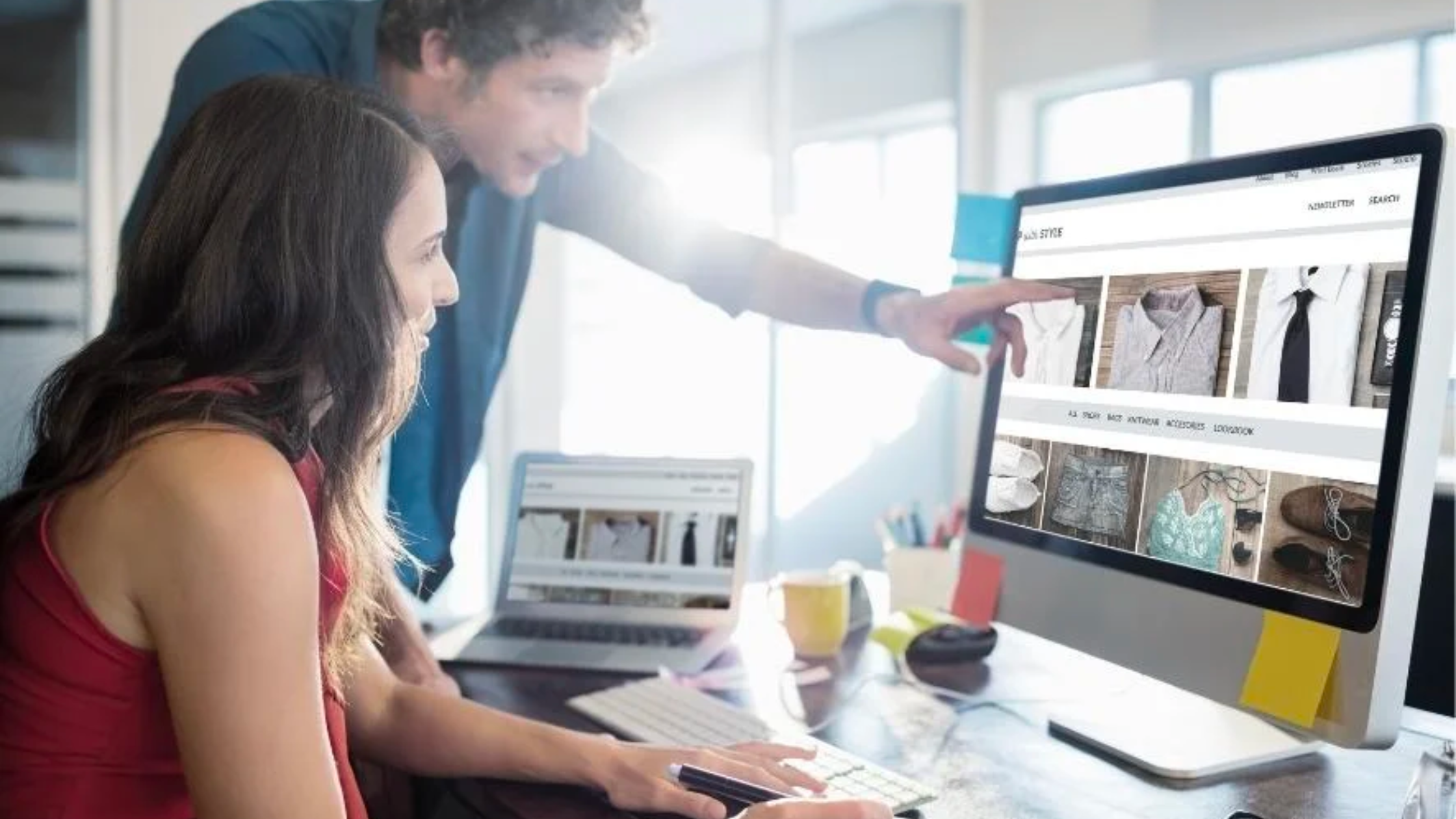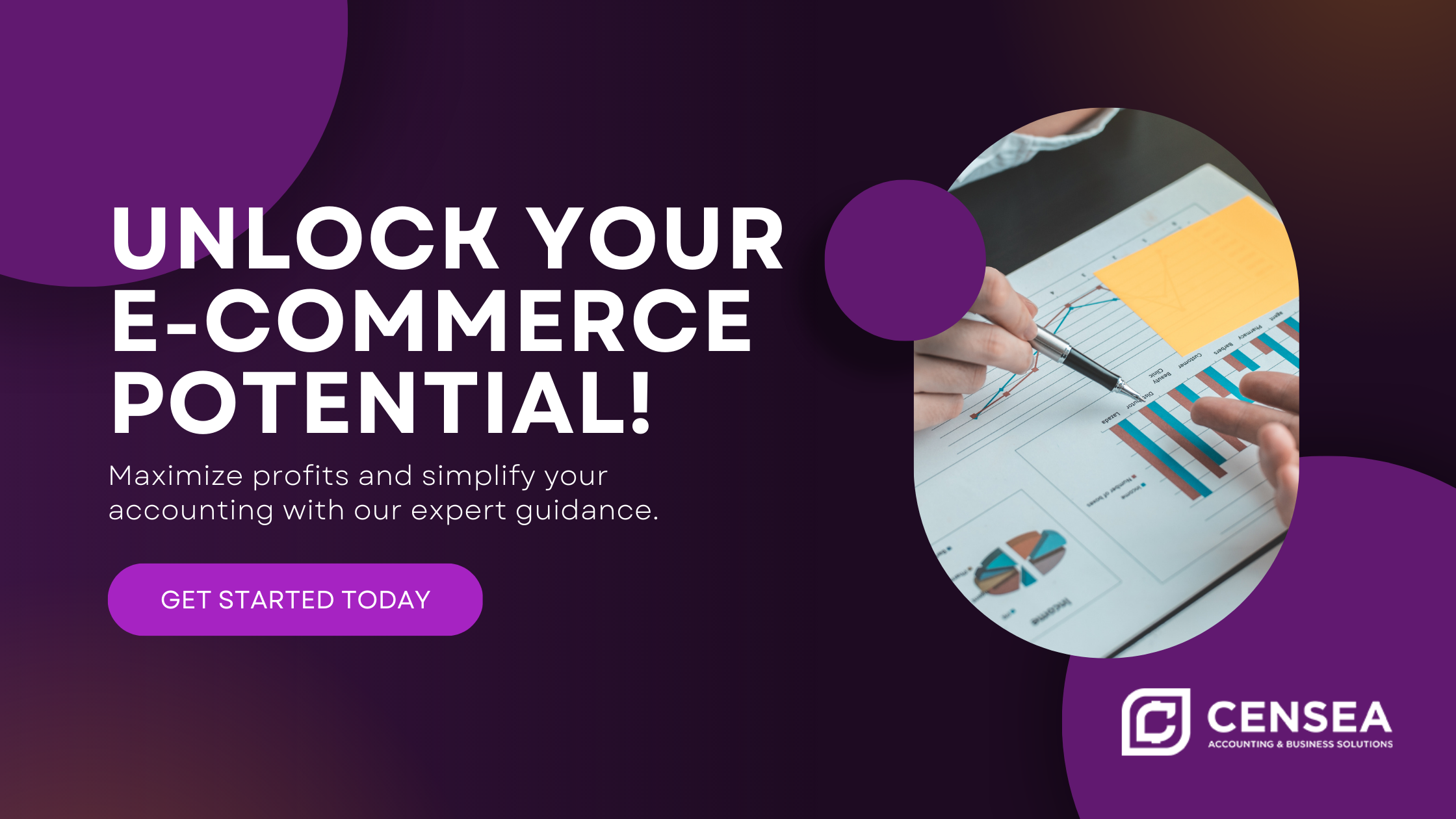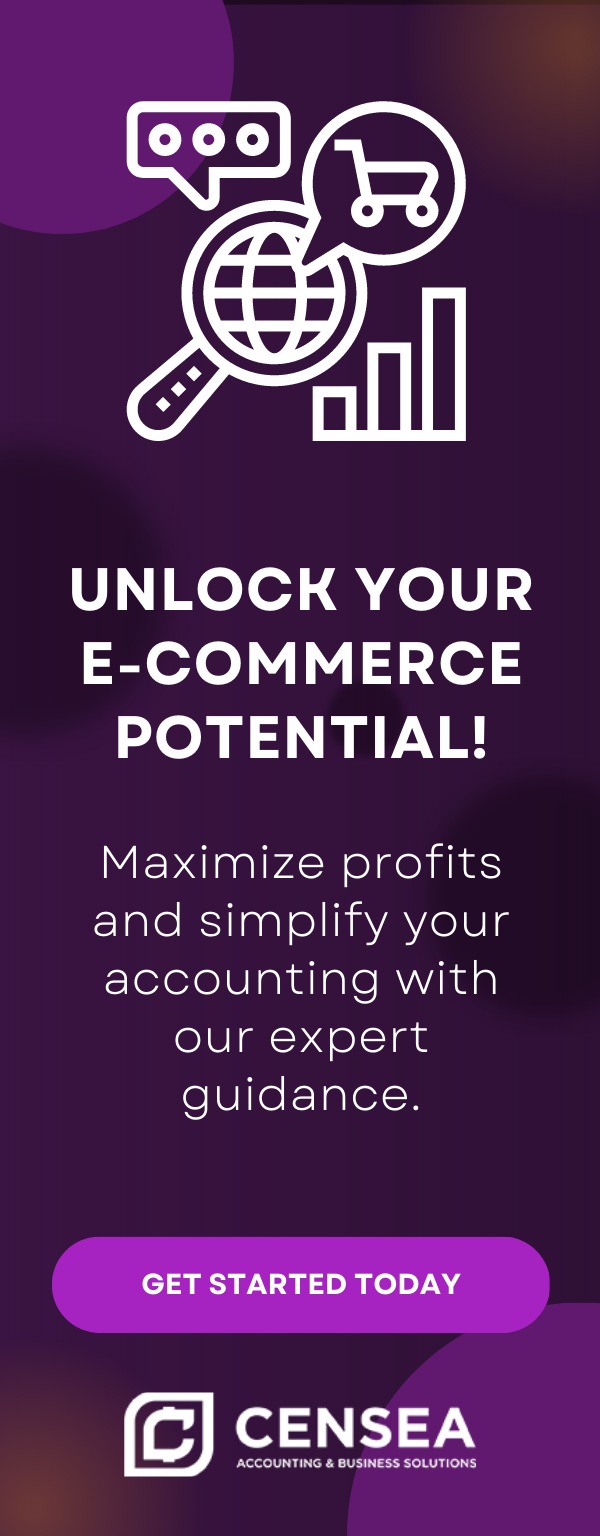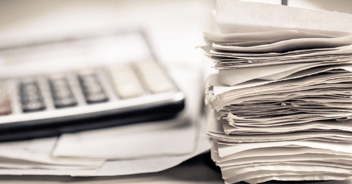QuickBooks Online and Shopify: A Comprehensive Guide for E-Commerce Businesses
Are you an e-commerce business owner looking to streamline your accounting and inventory management? Look no further, as QuickBooks Online and Shopify offer the perfect solution. In this comprehensive guide, we'll walk you through setting up QuickBooks Online, connecting it to your Shopify account, and managing your inventory and finances using both platforms. Before we dive into the step-by-step instructions, let's provide you with a quick overview of what you'll find in this guide.
Quick Links:
Jump to the section that interests you the most, or follow along for the complete guide!
What is QuickBooks Online and How It Works
QuickBooks Online is an excellent tool for e-commerce businesses, as it allows you to manage your finances and inventory in one place. With QuickBooks Online, you can easily track your expenses, create invoices, and manage your inventory. Moreover, QuickBooks Online can connect to your Shopify account, making it simple to monitor your sales and inventory levels.
How to Create a QuickBooks Online Account for Your E-commerce Business
Before you can integrate QuickBooks Online with Shopify, you'll need to create a new QuickBooks Online account. Follow these steps to set up your account:
- Visit the QuickBooks pricing page and choose a suitable plan for your e-commerce business:
- Starter
- Essential
- Plus
- Determine if you need to manage payroll with your chosen plan.
- Have your email address and phone number ready for account creation.
- Gather your company details, including billing & shipping addresses and tax IDs.
- Make a list of users who will need access to your QuickBooks Online account, such as:
- Accountant
- Bookkeeper
- Employees
- Prepare a list of your inventory and/or products.
Keep in mind that QuickBooks Online offers various plans tailored to different business types, so make sure to examine each one to ensure it meets your e-commerce business's needs.
If your e-commerce business requires inventory tracking, opt for the QuickBooks Online Plus package.
Setting Up Your New QuickBooks Online Account
Now that you've created a QuickBooks Online account, it's time to set up your e-commerce business. Note that every business is unique, and compliance rules vary by region. This guide focuses on Canada as a starting point. For more complex setups, schedule a discovery consultation with our team to ensure your needs and compliance are met.
Steps to Complete
- Connect QuickBooks Online to Shopify using the OneSaas Application, which is free. There are other apps like Snyder, A2X, etc.
- Manage Inventory with QuickBooks Online and Shopify
- Financial Management with QuickBooks Online and Shopify
- Automate Monthly Financial Reports with QuickBooks Online
- Tips for using QuickBooks Online and Shopify Together
How to Connect QuickBooks Online and Shopify
Connecting QuickBooks Online and Shopify enables you to efficiently manage your e-commerce business's finances and inventory. With this integration, QuickBooks Online automatically imports your Shopify sales data, simplifying income and expense tracking. Additionally, you can use QuickBooks Online to generate invoices and monitor customer payments. To help you seamlessly link your Shopify and QuickBooks Online accounts, follow these straightforward steps:
- Access the Intuit Shopify Connector app page.
- Click the green "Get app now" button to initiate the process.
- You'll be redirected to the Intuit sign-in page, where you need to input your QuickBooks Online account credentials.
- Once signed in, you'll be prompted to link your Shopify account by providing your Shopify store URL.
- Follow the on-screen instructions to establish a connection between your accounts.
- Lastly, choose the data types you want to sync between your accounts and set the desired sync frequency.
After successfully connecting Shopify and QuickBooks Online, you can start optimizing your e-commerce business's settings for efficient financial and inventory management.
How to Manage Inventory with QuickBooks Online and Shopify
For effective inventory management using QuickBooks Online and Shopify, you'll need the QuickBooks Online Plus package. This package enables you to oversee your inventory levels, create purchase orders, and receive shipments in QuickBooks. Moreover, QuickBooks Online Plus can integrate with various applications, including your e-commerce store's shipping carrier and point-of-sale system.
Follow these steps to set up inventory management with QuickBooks Online and Shopify:
- Ensure you have subscribed to the QuickBooks Online Plus package for inventory tracking capabilities.
- Connect your Shopify store to your QuickBooks Online account, following the steps outlined in the "How to Connect QuickBooks Online and Shopify" section.
- In QuickBooks Online, navigate to the "Products and Services" section, where you can add and manage your inventory items.
- When creating new products in Shopify, ensure they are also added to QuickBooks Online for accurate inventory tracking.
- Set up inventory tracking preferences in both Shopify and QuickBooks Online, including default stock locations, reordering points, and preferred vendors.
- Regularly monitor and reconcile your inventory levels across both platforms to maintain accuracy.
How to Manage Finances with QuickBooks Online and Shopify
Effective financial management is crucial for any e-commerce business, and using QuickBooks Online with Shopify offers comprehensive insight into your financial situation. To make the most of these tools and maintain control of your finances, follow these steps:
- Set sales recording preferences: In QuickBooks Online, ensure that sales are set to be recorded as Sales Receipts, not invoices. This will accurately reflect your Shopify transactions.
- Sync inventory items: Whenever you create new inventory items in Shopify, make sure to also create them in QuickBooks Online for seamless financial tracking.
- Disable deposit postings: Turn off the automatic posting of deposits into QuickBooks Online to avoid double counting income from Shopify sales.
- Disable Shopify fee postings: Turn off the automatic posting of Shopify fees in QuickBooks Online to prevent discrepancies in your financial records.
- Don't sync stock level updates: Do not enable the "when stock levels are updated in QuickBooks Online, update in Shopify" setting, as this may cause inaccuracies in inventory tracking.
By following these guidelines, you'll be able to harness the power of QuickBooks Online and Shopify for a comprehensive overview of your e-commerce business's finances. This includes tracking expenses, generating invoices, and monitoring customer payments, all while ensuring the accuracy of your financial records.
Quick Tips for Using QuickBooks Online and Shopify Together
Optimizing the use of QuickBooks Online and Shopify can streamline your e-commerce business operations. Here are five quick tips to make the most of these platforms:
- Set up Sales Clearing Accounts: Create separate clearing accounts in QuickBooks Online for easier tracking and reconciliation of sales transactions from Shopify.
- Utilize Shopify's POS system: For seamless integration, use Shopify's POS system instead of third-party solutions like Stripe or Square.
- Disable redundant inventory systems: If you're using an inventory system other than QuickBooks, ensure its features are turned off in Shopify to prevent discrepancies.
- Leverage third-party apps: Integrate third-party apps that best suit your business needs to streamline operations between QuickBooks Online and Shopify.
- Ensure accurate sales tax setup: Always double-check that sales taxes are set up correctly in both QuickBooks Online and Shopify for accurate financial reporting.
By following these quick tips, you'll improve the efficiency and accuracy of your e-commerce business's financial management when using QuickBooks Online and Shopify together.
Maximize Your E-commerce Success with QuickBooks Online and Shopify Integration
Integrating QuickBooks Online and Shopify might seem challenging initially, but the benefits are immense. With automatic sales data import, efficient income and expense tracking, and various e-commerce-specific tools, you'll streamline your financial management and boost your business's success.
Key advantages of QuickBooks Online and Shopify integration include:
- Comprehensive financial management
- Accurate inventory tracking
- Seamless point-of-sale integration with shipping carriers
Don't let the complexities of integration hold you back from unlocking the full potential of your e-commerce business. If you're struggling to set up or sync data between QuickBooks Online and Shopify, our team is here to help.
Take the first step towards e-commerce success today. Schedule a discovery call with our experts and let us handle the technicalities, so you can focus on growing your business.

Article by Jennifer Walsh, CPB
Jennifer Walsh has been a bookkeeper for over 20 years and she's loved every minute of it. She loves helping business owners reach their financial goals so they can live the life they love, without having to worry about the numbers.